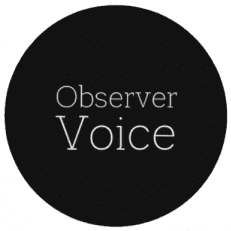Creating a Meme Soundboard with Scratch: Step-by-Step Guide
Meme soundboards offer endless amusement, especially for those wanting a personalized digital experience. Scratch, the popular coding platform for beginners, is perfect for crafting a custom meme soundboard—no advanced programming required. This guide walks you through planning, building, and sharing your own meme soundboard on Scratch for 2025.
Why Use Scratch for Meme Soundboards?
- Free and accessible: Runs in your browser; no install needed.
- Customizable: Add any meme sounds you like.
- Safe for schools: Widely unblocked and trusted for educational projects.
- Educational: Learn logic, design, and coding basics while having fun.
Planning Your Meme Soundboard
- Choose Your Meme Sounds
- Make a list of favorite meme clips (MP3, WAV).
- Ensure they’re copyright-cleared or used under fair use for education/fun.
- Prepare Images & Labels
- Find relevant icons or images (PNG/JPG) for each button.
- Name buttons clearly (e.g., “Bruh”, “Sad Violin”, “FBI OPEN UP!”).
Step-by-Step: Building Your Scratch Meme Soundboard
Step 1: Start a New Project
- Visit scratch.mit.edu and create an account.
- Click “Create” to start a new project.
Step 2: Set Up the Stage
- Remove the default sprite (cat) if desired.
- Upload a custom background or keep it simple.
- Decide how many sound buttons you want and arrange accordingly.
Step 3: Add Sprites for Each Sound Button
- Click “Choose a Sprite” → “Paint” to design a button or upload an image.
- Name each sprite as the corresponding meme sound.
Step 4: Upload Your Meme Sounds
- Select a button sprite.
- Go to “Sounds” > “Upload Sound” and add your chosen audio file.
- Repeat for all sound buttons.
Step 5: Code Each Button
For each button/sprite:
- Click “Code” tab.
- Drag “when this sprite clicked” block into the script area.
- Add a “play sound [your uploaded sound] until done” block.
Example script:
text
when this sprite clicked
play sound [bruh v]
Repeat for all button sprites.
Step 6: Label Buttons & Finish Layout
- Use the “Text” tool or add label sprites for clarity.
- Arrange sprites logically for easy access.
Step 7: Test & Debug
- Click each button to ensure the correct sound and smooth playback.
- Adjust sprite size and placement as needed.
Step 8: Save and Share
- Click “Share” to make your project public.
- Add a catchy title and clear description (e.g., “Ultimate Meme Soundboard 2025”).
- Optionally, enable comments for peer feedback.
Example Meme Button Layout
| Button Name | Sound Clip Example | Icon/Image |
| Bruh | bruh.mp3 | Word bubble exclaim |
| Sad Violin | sad_violin.wav | Tiny violin graphic |
| Airhorn | airhorn.wav | Speaker symbol |
| Goofy Laugh | goofy_laugh.mp3 | Laughing emoji |
Pro Tips for the Best Meme Soundboard
- Limit total sound duration: To avoid lagging.
- Use zone colors: Assign distinct colors for each meme type (fail, hype, reaction).
- Add effects: Explore Scratch’s sound effects and visual effects for flair.
- Iterate: Test with friends and improve based on feedback.
Troubleshooting Common Issues
| Issue | Possible Cause | Solution |
| No sound on click | Audio not uploaded/assigned | Verify sound in Sounds tab |
| Wrong sound plays | Code block misassigned | Re-check code for each sprite |
| Buttons overlap | Sprite size/layout issue | Resize and rearrange |
| Project lags/freezes | Too many sprites or long audio | Limit buttons, trim sound files |
FAQs
Can I use copyrighted meme sounds?
Always check copyright—opt for royalty-free, self-made, or popular meme sounds widely shared for non-commercial use
Can I remix or modify my soundboard?
Yes! Scratch makes it easy to remix, expand, or improve your soundboard anytime.
How do I share outside Scratch?
Share your project link or embed on school sites, blogs, or social media. Others can instantly play or remix.
Author Bio
Written by Manny, digital creativity advocate and meme sound tech enthusiast. Connect for more Scratch projects and meme guides!
With this guide, anyone—whether new to coding or a meme connoisseur—can create, customize, and share their own meme soundboard using Scratch. Start building and enjoy the laughs!
Observer Voice is the one stop site for National, International news, Sports, Editor’s Choice, Art/culture contents, Quotes and much more. We also cover historical contents. Historical contents includes World History, Indian History, and what happened today. The website also covers Entertainment across the India and World.