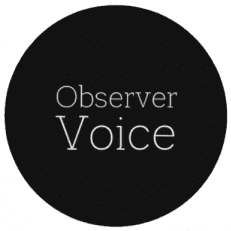Picture Perfect: How to Add Multiple Photos to Your Instagram Story

Instagram Stories provide a dynamic way to share your daily moments with your followers. While Stories typically showcase one photo or video at a time, there is a feature that allows you to add multiple photos to a single Instagram Story. In this article, we will guide you through the process of adding multiple photos to your Instagram Story, enabling you to create engaging and captivating visual narratives. You can also buy Instagram likes to increase them.
Launch the Instagram App:
- Open the Instagram app on your mobile device and ensure that you are logged into your account.
Access the Story Creation Interface:
- Swipe right from the home screen or tap on your profile picture at the top left corner of the screen. This will take you to the Story creation interface.
Capture or Select the First Photo:
- At the bottom of the screen, you will see options to capture a photo, record a video, or access your camera roll. To add the first photo to your Story, either tap the capture button to take a new photo or swipe up to browse your camera roll and select the desired image.
Customize the First Photo:
- After selecting the first photo, you can enhance it by applying filters, adding stickers, using drawing tools, or including text. Use the available options to personalize the photo according to your preferences.
Add the Second Photo:
- To add another photo to your Story, tap on the square icon with a “+” sign located at the top right corner of the screen. This will open your camera roll, allowing you to select another photo.
Customize the Second Photo:
- Similar to the first photo, you can apply filters, stickers, drawings, or text to the second photo to make it visually appealing and coherent with your Story.
Continue Adding Photos:
- If you want to include more than two photos, repeat the process by tapping the “+” icon again and selecting additional photos from your camera roll. Instagram allows you to add up to ten photos to a single Story.
Arrange and Rearrange Photos:
- To change the order of the photos, tap and hold on a photo, then drag it to the desired position. This allows you to create a specific sequence or visual flow within your Story.
Customize the Story Further:
- After adding all the desired photos, you can continue customizing your Story by adding text, stickers, GIFs, polls, or interactive elements. Explore the options available at the top of the screen to enhance the engagement and storytelling aspect of your Story.
Share Your Multi-Photo Story:
- Once you’re satisfied with the arrangement and customization of your Story, tap on the “Your Story” button at the bottom left corner of the screen. This will publish your multi-photo Story and make it visible to your followers.
You can also increase your follower growth on Instagram by buy Instagram followers.
Conclusion:
Adding multiple photos to your Instagram Story allows you to create visually compelling narratives and share a series of moments with your audience. By following the step-by-step guide outlined in this article, you can effortlessly include multiple photos in a single Story and customize each photo to reflect your unique style. Get creative, experiment with different arrangements, and engage your followers with captivating visual stories on Instagram. Happy storytelling!
Observer Voice is the one stop site for National, International news, Sports, Editor’s Choice, Art/culture contents, Quotes and much more. We also cover historical contents. Historical contents includes World History, Indian History, and what happened today. The website also covers Entertainment across the India and World.