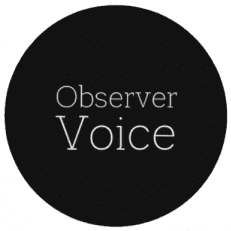How to Recover Deleted WhatsApp Images on Android: A Complete Guide

WhatsApp is one of the most popular social media platforms, with billions of users globally. You can easily connect with people and share text messages, photos, videos, and other media using WhatsApp. However, instances may occur when you lose important images from your WhatsApp chats, which might get you in trouble. If you ever experience such an issue, don’t lose hope.
Luckily, there are several Android data recovery methods available online to recover deleted WhatsApp images. In this part of the blog, we’ll discuss different causes for deletion of WhatsApp images, how to recover them, and tips to avoid future data loss.
What Causes Deletion of WhatsApp Images on Android?
Understanding the exact cause for deletion of WhatsApp images on your Android phone helps you to find adequate recovery workarounds. Some main reasons why WhatsApp images may get deleted are:
- Accidental Deletion: You may have unintentionally deleted WhatsApp messages from your Android device while browsing chats or deleting other media files from your account.
- Storage Cleanup: Using storage optimization tools or cleaning WhatsApp media files to create storage space deletes all images.
- Phone Reset: Resetting your Android device without proper backup erases all its content, including media.
- WhatsApp Uninstallation: All associated content gets deleted when you uninstall WhatsApp from your Android phone without a backup.
- Corrupt SD Cards or Storage Issues: If your WhatsApp files are stored on SD cards or any other external storage device, corruption or formatting may cause data loss.
Quick Methods to Recover Lost WhatsApp Images on Android Smartphones
Now that you are familiar with the reasons for loss or deletion of images from your WhatsApp account, it’s time to immediately proceed with the recovery methods. The sooner you act, the easier it will be to restore lost files, as overwriting may make the recovery process complex. Let’s explore these methods in detail:
Method 01: Check WhatsApp Image Folder in File Manager
Before diving into other techniques to recover deleted WhatsApp images, it is important to check your device’s built-in File Manager application. Check if the deleted photos are still stored on your phone. All you have to do is:
- Launch the File Manager app on your Android device.
- Now, navigate to Internal Storage > WhatsApp > Media > WhatsApp Images.
- Browse through the folder to locate the deleted image files you need to restore.
- If you have sent the required image to any other contact, it will be available in the Sent folder. In such cases, go to WhatsApp Images > Sent to get your photos back.
Once you find the images, move them back to your gallery.
Method 02: Restore from WhatsApp Chat Backup
WhatsApp allows its users to create backups of their chats or media files to Google Drive or local storage. If you have synced proper backup on your Android phone, recovery is quite simple.
Follow the below steps to recover lost WhatsApp images using Google Drive backup:
- Firstly, you need to uninstall the WhatsApp application from your phone.
- Now, download and install WhatsApp from the Google Play Store.
- Log in with the same number that you were using before.
- When asked, select Restore to retrieve your chats and media from Google Drive.
- Once the restoration process is completed, check if your deleted photos have been recovered.

Steps to Recover Lost WhatsApp Photos from Local Backups:
If you have a local backup of lost WhatsApp images, follow the below steps:
- Go to Internal Storage, select WhatsApp and then click Databases.
- Locate the file with the “msgstore-YYYY-MM-DD.1.db.crypt.” name.
- Select and rename the most recent backup file to db.crypt.
- Carefully follow the on-screen steps to restore the backup.

Method 03: Restore Images Using Third-Party Android Data Recovery Software
Instances may occur when you don’t have any backup of your lost WhatsApp photos. Such a terrible situation may get you in trouble, but third-party Android data recovery software can be your lifesaver. You can use Stellar Data Recovery for Android software, which is a versatile recovery tool allowing you to restore files lost due to accidental deletion, formatting, system failure, or any other reason.
- The all-in-one Stellar Data Recovery for Android tool can recover files deleted from any internal or external storage media, such as SD cards, HDDs, Pen Drives, etc.
- You can easily restore data on your Android phones without rooting them using this tool.
- The software is compatible with all popular Android brands, including Samsung, Oppo, Xiaomi, Vivo, etc.
Here’s how to recover deleted WhatsApp Images on Android phones using this tool:
Step 1: Download and install the Stellar Data Recovery for Android software on your computer. Also, connect your Android device via USB cable to it.
Step 2: Launch the software, and from the homepage, select Recover WhatsApp Data from the left navigation pane. The software will start scanning your Android device for deleted WhatsApp chats and media files.

Step 3: Go through the steps given in the below screenshot to Enable USB Debugging on your Android phone.

Step 4: Click the Scan option from the Connected Device window and wait till the scanning process completes.

Step 5: After that, from the Disconnect from Google Drive window that appears on your screen, go through the below steps and click Next to continue.

Step 6: Once your Android device is scanned successfully, click OK and then preview the recoverable files.

Step 7: Lastly, click the Save button to save the selected data at the desired location on your device.

Preventive Measures to Avoid Losing WhatsApp Images in the Future
The above-mentioned Android data recovery methods are very easy and quick to recover deleted WhatsApp images, however, it is important to avoid such data loss instances. You can consider the below preventive measures to avoid losing important WhatsApp images:
- Enable the automatic backup feature on WhatsApp to create backups of your chats on a regular basis (daily, weekly, and monthly).
- Sync your Android device with cloud storage backup services, such as Google Photos, OneDrive, or Dropbox.
- Always be cautious while cleaning up your device storage or deleting media files.
- Make sure you are downloading applications on your Android device only from trusted sources.
Conclusion
Losing important WhatsApp images can be painful, but the aforementioned Android data recovery techniques can help you to a great extent. The best approach is to start immediately and proceed with the basic methods first. Check if you have any previously created backups of lost images. If not, use third-party Android data recovery software such as Stellar Data Recovery for Android. Moreover, consider precautions such as maintaining regular backups, avoiding unnecessary deletion, etc., to prevent losing WhatsApp images again.
Observer Voice is the one stop site for National, International news, Sports, Editor’s Choice, Art/culture contents, Quotes and much more. We also cover historical contents. Historical contents includes World History, Indian History, and what happened today. The website also covers Entertainment across the India and World.