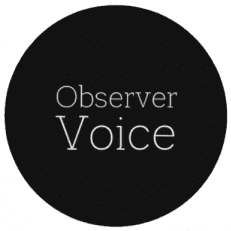Disabling Autoplay in Social Media Feeds
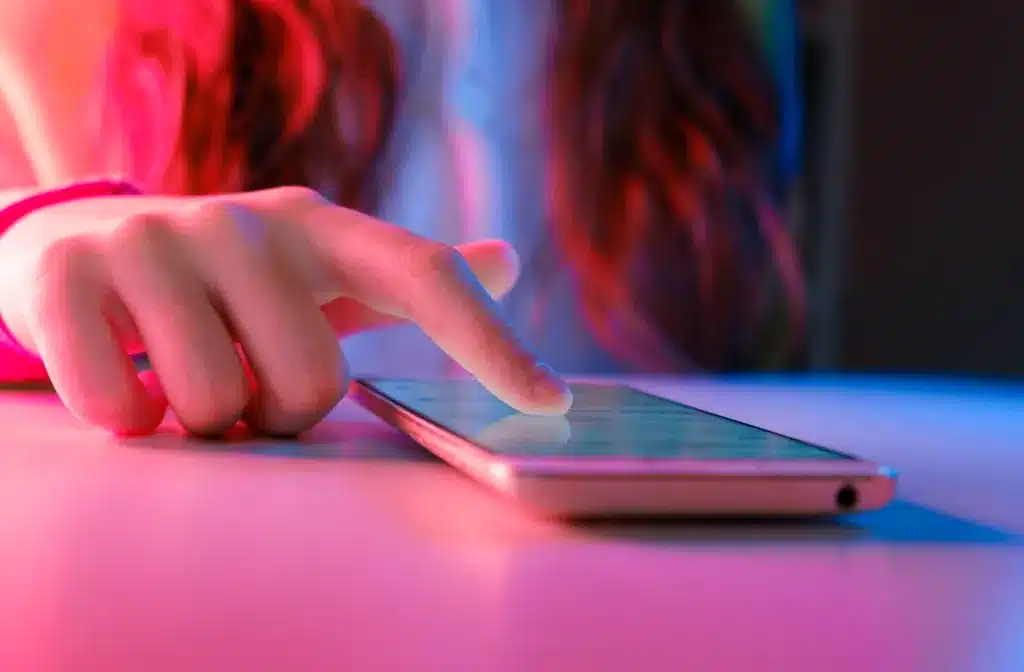
There are moments when users may prefer to stop videos and GIFs from automatically playing in their social media feeds. This could be for various reasons, such as conserving cellular data, reducing distractions, or avoiding unwanted viral content. Fortunately, popular social media platforms offer settings to disable autoplay features. Here’s a guide on how to manage these settings across several major platforms.
Disabling Autoplay on Facebook
To turn off autoplay on Facebook, start by clicking on your profile picture icon located in the top right corner of the desktop version or in the bottom navigation bar of the mobile app. From there, navigate to “Settings & Privacy” and select “Preferences.” Within this menu, you will find an option labeled “Media.” Here, you can toggle the video playback settings for your Feed and Stories. To stop videos from playing automatically, select the “Never” option.
This straightforward process allows users to regain control over their viewing experience. By disabling autoplay, you can prevent videos from consuming your data or distracting you while scrolling through your feed. The quick path to adjust these settings is: **Settings > Preferences > Media > Video Playback > Never**.
Managing Autoplay on Instagram
On Instagram, the process begins by tapping your profile picture in the bottom-right corner of the app. Once on your profile page, click the menu icon in the upper right corner, which resembles three horizontal lines. Scroll to “Settings and activity,” then navigate to “Your app and media.” Here, you will find the option for “Media quality,” where you can enable the setting to “Use less cellular data.”
While this option does not completely stop videos from autoplaying, it can help reduce data usage when you are not connected to Wi-Fi. Additionally, Instagram will not autoplay sounds unless you interact with a post that has audio. The quick path for these settings is: **Profile > Settings and activity > Your app and media > Media quality > Use less cellular data**.
Turning Off Autoplay on X (Twitter)
To disable autoplay on X, begin by clicking on your profile picture in the top left corner to access the sidebar. For desktop users, this sidebar is visible by default. Select “Settings and privacy,” which appears in smaller font at the bottom of the menu. On mobile, you may need to tap the three dots at the end of the list to reveal more options. Next, scroll down to “Accessibility, display, and languages,” where you will find the “Data usage” option. Here, you can turn off “Video autoplay.”
For a more comprehensive approach, you can return to “Settings and privacy” and select “Display and sound.” In this section, you can also toggle off “Media previews.” The quick paths to adjust these settings are: **Settings and privacy > Accessibility, display, and languages > Data usage > Video autoplay** and **Settings and privacy > Display and sound > Media previews**.
Adjusting Settings on Bluesky
To manage autoplay settings on Bluesky, tap the three-line icon in the upper left corner of the mobile app to access the menu. On desktop, this menu can be found in the sidebar. Select “Settings” at the bottom of the list, then choose “Content and media.” This section will display options, including “Autoplay videos and GIFs.” You can toggle this option off to prevent videos and GIFs from playing automatically.
The quick path for these settings is: **Settings > Content and media > Autoplay videos and GIFs**.
Unfortunately, Meta’s Threads platform does not currently offer a way to disable autoplay. Users are hopeful that this feature will be included in future updates.
Observer Voice is the one stop site for National, International news, Sports, Editor’s Choice, Art/culture contents, Quotes and much more. We also cover historical contents. Historical contents includes World History, Indian History, and what happened today. The website also covers Entertainment across the India and World.