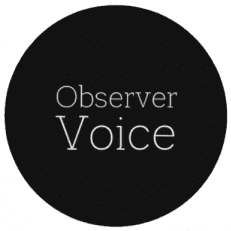Using AI Caption Generator in CapCut PC
Karaoke nights bring laughter, music, and memories that linger long after the last song ends. But when they are taped, the tapes appear to be rough around the edges and fail to have the same appeal. The worst issue is when the clips are shared online with no subtitles.
The viewers may struggle to follow the lyrics, and the pleasure of singing along is lost. This is where CapCut Desktop Video Editor’s AI caption generator saves the day. It takes raw karaoke recordings and turns them into readable, engaging clips that anyone can comprehend.
While CapCut PC is free to download and easy to navigate, a few of the higher-end features do have a price tag attached.
AI Caption Generator for Karaoke Nights
Karaoke tracks convey entertainment, but when lyrics aren’t shown on the screen, the magic can be lost. The AI-powered caption generator in the CapCut Desktop Video Editor brings the words to life, and each clip will become easier to sing along to.
Make Lyrics Easy to Follow
Karaoke is singing along. If lyrics don’t exist or get mangled, the atmosphere is lost. The words flow in complete harmony with the song with the AI captioning tool, and friends can sing along and not miss a beat.
Don’t Get Distracted by Typing, Not Fun
Line-by-line captioning is tiring. It can stretch a fun video into a lengthy process. On CapCut PC, the captions take only seconds to do. That way, you spend less time editing and more time enjoying the music.
Enhance the Sharing Experience
Sharing karaoke video recordings on Instagram, YouTube, or TikTok is half the fun. Every now and then, the sound is not loud enough for listeners to hear. Captions solve this issue by keeping listeners engaged and enabling them to enjoy the song even when the audio quality is bad.
Accessibility and Inclusivity
Not everyone hears the same. Captions allow deaf or hearing-impaired friends or audience members to join in, as well. This adds a personal touch to the event, because no one is left out of enjoying the experience.
Save Time and Effort
Recording memories should be convenient, and editing should also be convenient. Along with captions, the crop video feature in CapCut Desktop Video Editor helps get the scene right. Together, they create well-done clips without putting in extra effort.
Cost Factor
CapCut PC is simple to use and available as a free download. However, it should be noted that certain advanced features incur charges. The AI caption generator and other key features are included, with the ability to pay for upgrades if further capabilities are needed.
How to Apply an AI Caption Generator
Step 1: Download CapCut Desktop Video Editor
Start by visiting CapCut’s official website. Download the proper installer for your system, Windows or Mac. Install by following the easy installation process and finish signing up free of charge. Once installed, open CapCut PC, and you’re good to go to start editing your karaoke videos.
Step 2: Import Your Karaoke Video
On the main screen, click on “Import.” Import your karaoke recording from your device and put it in the workspace. Next, drag your video into the editor’s bottom timeline. This is where the clip is being prepared for editing and captioning.
Step 3: Add Captions using AI Caption Generator
Click on your video clip in the timeline to select it. Go to the “Captions” menu at the top. Select the “Auto captions” option. The AI caption tool will automatically caption and sync them with the spoken or sung lyrics. This takes a few seconds and makes all the lyrics readable.
Step 4: Customize Captions
Select the captions in the timeline to open the editing options. You can change the font, size, and color to match the celebratory atmosphere of karaoke nights.
Rearrange the captions on the screen so that they do not block faces or essential parts of the performance. This will render your video tidy and professional in appearance.
Step 5: Export and Share
Once the captions are activated, feel free to click the “Export” button at the top-right corner. Choose your resolution, frame rate, and file quality.
Save the video on your device, or share it on social media platforms such as TikTok, Instagram, or YouTube. With just a few clicks, your karaoke video becomes a fun, shareable clip.
Conclusion
Captions make karaoke videos come alive by making every word intelligible and understandable. They preserve the fun element and prevent the fun of singing along from being lost when sharing the clip.
It is simply a case of clicking a few times when using the AI caption creator in CapCut Desktop Video Editor to perform captions. It makes videos more entertaining, inclusive, and enjoyable without requiring any extra effort.
CapCut PC is free to download and is easy to use, although some of its advanced functions might be available for a fee. Test out CapCut PC’s AI caption creator today and make your karaoke gatherings into expert-quality videos that your pals and fans will enjoy watching and sharing.
Observer Voice is the one stop site for National, International news, Sports, Editor’s Choice, Art/culture contents, Quotes and much more. We also cover historical contents. Historical contents includes World History, Indian History, and what happened today. The website also covers Entertainment across the India and World.